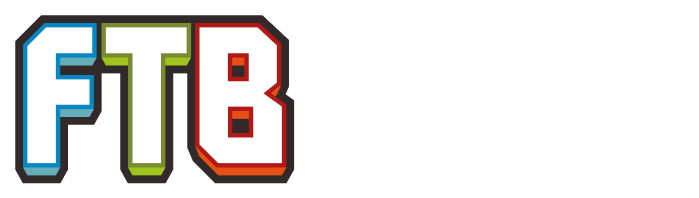| CMPDL (Curse Modpack Downloader) | |
|---|---|
| Current developers | Vazkii |
| Latest version | 1.2.2 |
| Status | Unmaintained |
| Written in | Java |
| Operating systems | Cross-platform |
| License | WTFPL |
| Source | Link |
| Issues | Link |
The C.MP.DL. (Curse ModPack DownLoader), is a Java written tool created by Vazkii as an alternative to the new modpack download system implemented on Curse, to provide a way for people who cannot or do not want to use the official Twitch Launcher (which lacks features such as offline gameplay and Linux support).
It should be noted this tool is unmaintained and does not support downloading archived mods. MultiMC version 0.6.0 and up can directly import Curse packs and does support downloading archived mods.

Vazkii's CMPDL v.1.1.1
Features[]
In a nutshell, it allows:
- Direct downloading of all the modpack files and configs through a simple GUI.
- Creating a folder that can be directly placed into the instances folder MultiMC.
- Selecting the version of the modpack that the user wants to play.
- Displaying the required Forge version for the downloaded modpack.
It lacks the features of update for the modpack, or a better integrations with the links on curse. (Actually you need to provide the "project" webpage link instead of the "modpack" webpage link).
Instructions to download a modpack[]
- Select the modpack to use by accessing its project page. This is important—the URL must have "project" on it, followed by an unique ID for the modpack, not the "modpacks" URL.
- Copy the URL, and paste it on CMPDL.
- Wait for the modpack download to finish.
- At the end of the modpack download, CMPDL will state a Forge version required to use the modpack, take note of it.
- Copy the folder that was created for the modpack. For example, to get the modpack Invasion by Darksoto, copy the folder named "Invasion v1.0.7" to the "instances" folder on MultiMC.
- Once copied, on the MultiMC main screen a new instance of the same name should be there; edit the instance.
- Select the "Install forge" option and select the version that was stated before.
External links[]