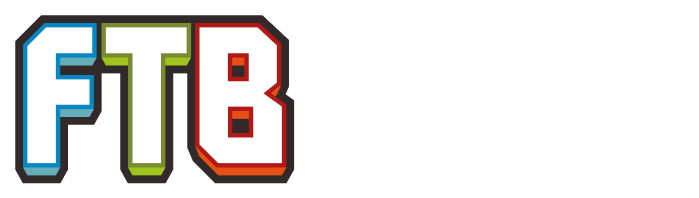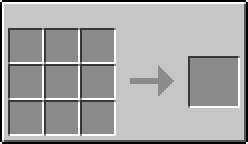| Enhanced Building Guide | |
|---|---|
| Mod | OpenBlocks |
| Type | Solid block |
The Enhanced Building Guide is a block from the OpenBlocks mod. This block is used to assist the user in building perfect shapes. When placed and supplied with a Redstone signal, it will place ghost blocks in the world, forming the shape and size defined with the block.
The available shapes are:
- Axes,
- Cuboids,
- Cylinders,
- Domes,
- Full Cuboids,
- Hexagons,
- Octagons,
- Pentagons,
- Planes,
- Spheres,
- and Triangles.
All shapes can be three-dimensional and are dynamic. Using a dye on the Building Guide will turn the guide blocks into the color of the dye, and will not consume the dye. In survival mode, the Enhanced Building Guide not only displays ghost blocks to make building easier, but also allows the placing of actual blocks by right clicking with any block stack. When in Creative mode the player can place an Obsidian block above the guide and right click with any block to automatically create the shape.
Recipe[]
Usage[]
Right clicking the up or down arrow on the block's top will change the shape of the guide. This will cycle through all of the available shapes. Clicking on the left or right arrow on the block's top will rotate a shape's direction. Dimensions will display in chat as (-X, -Y, -Z):(X, Y, Z) and are relative to the direction and location of the block's top, where (0,0,0):(0,0,0) is the block itself. The total blocks required is also displayed in chat. The X and Z coordinates change up and down based on the plane the block's side resides on. The Left + and - move along the -X/-Z axis. The Right + and - move along the X/Z axis. The upper + and - move along the Y axis, and the lower + and - moves along the -Y-axis. The internal arrows copy its position to the opposite side.
To utilize the block placing feature, a right click can be done to any white portion of the block with the desired item and the block will place it in the world. In creative mode, placing an Obsidian block on the top face and right clicking the block with a desired block will fill the entire shape with the desired block.
Interface[]
Shapes[]
| |||||||||||||||||||||||||||||||||||||||||||||||