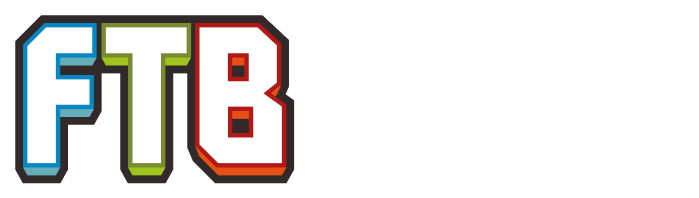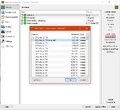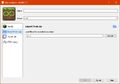- For more information about the modloader, see Fabric.
- Note: These instructions do not install the Fabric API, which is just a mod installed in the /mods/ directory.
- Note 2: These instructions differ from Legacy Fabric, original Fabric and Legacy Fabric are not compatible or the same project.
Using MultiMC[]
MultiMC was the first launcher (albeit third-party) to support the Fabric Modloader.
To install Fabric for MultiMC, edit an instance and select the "Fabric Install Button". The method to get a local zip file and use "Importing from .zip" is no longer possible.
The button was added in August 11 2019, version 0.6.7.
The Fabric Install Button method is as simple as creating a new Minecraft version 1.14 (or later) instance on MultiMC, then editing the instance to install Fabric similar to Minecraft versions 1.12.2 and earlier.
By installing Fabric the Fabric Loader and Intermediary Mappings are also installed.
Once the installation is complete add the mods to the /mods/ folder (including Fabric API) and it will load up correctly, stating Fabric after the Minecraft version such as "Minecraft 1.14.4/Fabric."
The Importing from .zip method requires going to Fabric's website and selecting the correct loader version and Game/Mappings version.
There are two buttons to choose from after choosing Fabric's version: "Download MultiMC Instance" or "Copy MultiMC Instance URL".
The Download instance button will host a zip file to download to a local hard drive and import with MultiMC, while the Copy URL button copies the URL to the clipboard.
Both require a link of either the URL or the zip file folder location to set it up this way. Once the instance is created, add the mods (including Fabric API).
MultiMC did not have a "Forge Install" button for Minecraft versions 1.13+ because of the changes to Minecraft Forge in these versions. As of the 0.6.11 update to MultiMC Forge 1.13+ can now be installed.
Once the loader is applied the user needs to add mods to their instance.
They can access the mods folder to put the mods in with the 'Minecraft Folder' button, and opening the 'mods' folder. Copy the mods downloaded from whichever source and launch the Fabric instance.
Vanilla launcher[]
The Fabric Loader can be downloaded from its official website.
Run the JAR file and select the Minecraft version (the latest loader version will work on any version).
If the user has installed Minecraft to another location (for example their documents) then it is best to direct the location to there.
Once that is done select 'install' to create the new profile which the user can select and run in their launcher.
Once it has been run it will apply what it needs.
To find out if it has installed correctly open the launcher and the loader version will appear (if the launcher was open, close it to see if a profile is created after relaunching).
If it doesn't appear upon launching the launcher go to the Installations tab and add the Fabric profile by creating a new profile or editing an existing one, then select the loader version from the list of releases and snapshots.
Next the user needs to put mods into the mods folder. Do to that they can access the %appdata% folder in the case of Windows (or the Mac Applications folder/Linux equivalent) or for either OS use the 'resource packs' menu with an unmodified (or the installed profile with no mods so it loads the Minecraft version). Once at the Resource Packs menu the user needs to select the bottom left button and they will appear in the 'resource packs folder', go up a folder to .minecraft and if a mods folder is visible place the mods into there. If a mods folder does not exist then the user can create one, just make sure the folder is lowercase only.

Webpage showing the installers for Fabric among other options
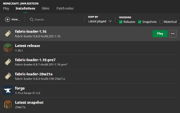
Fabric Loader installed and visible from the Installations tab of the Java Edition launcher
Installing mods[]
Like Rift, or Forge for Minecraft 1.13.2, Fabric does not read mods in individual folders. Modpacks are supported in the same format as Forge modpacks. The only compatibility issue would be the mods themselves.
Optifine (OptiFabric)[]
Fabric requires OptiFabric to help it load correctly with OptiFine. Once a modded Fabric setup has been made, download OptiFine and put the "installer" jar into the /mods/ folder. After that, download OptiFabric and put it into the /mods/ folder too.
The installer file can be used as is or extracted.
Mod Menu[]
Unlike Forge, Fabric does not have a "Mod Options" button by default; it is a separate mod (Mod Menu), it is separated due to reducing the amount of required content in Fabric Loader and Fabric API (as it's optional, developers and players can access it if they wish).
Twitch support[]
More modloader support for Twitch has been asked for by players.[1] Before this support becomes official, two unofficial methods can be used:
- The first method (dubbed the "Unofficial vanilla to Twitch Method") allows users to unofficially get Fabric to work. It cannot export to modpacks and the profile does not stay so features are limited. This was the only known method at the time before Jumploader.
- The second unofficial method gives more functionality and natural support by using a mod called Jumploader. Both methods work from 1.14 versions onwards. (In 1.16+ modpacks a mod called Asset Validator is also used alongside Jumploader).
Both methods will be listed here for those interested. There is also tagging for Rift & Fabric mods on Curseforge.
Vanilla to Twitch[]
This method is useful for snapshots when using the Fabric Loader but otherwise it is recommended to use Jumploader for better results and to attempt this with release versions.

Showing the .fabric & .mixin.out folders being transferred from the Vanilla to Twitch launcher folders. The Vanilla folder structure is on the left, with the Twitch on the right.
The method requires the Minecraft Java Edition launcher be installed with Fabric first. As the method requires the .fabric, .mixin.out folders that come with a Fabric Loader installation, these are found in the .minecraft directory. Copy the .fabric and .mixin.out folders to the "Install" folder (or in a specific instance's folder) in the Twitch launcher files: this is to provide the necessary aspects of Fabric available to the game/launcher.

Showing a 1.16 Pre-Rel 7 Fabric Loader version being transferred from the Vanilla to Twitch folders.
After copying them, copy and paste the Fabric Loader version into the "Versions" folder: this is the profile/version the launcher will use to load the game similar to a Forge or Vanilla setup instance. Load the launcher, confirm the version there, and play.
This method does not remember the profile selected and reverts back to the previous profile. Modpacks cannot be exported using this method either.
Jumploader[]
Jumploader is a method that is similar to installing a mod in Fabric and allows natural access to features of the launcher, such as using Fabric in the Twitch launcher, exporting modpacks, and remembering the profile chosen.
To set up Fabric in Twitch with Jumploader download the mod. After the mod is downloaded, open either a new or existing instance in Twitch; it is more recommended to use a new instance due to how Jumploader works. When creating a new instance in Twitch it is important to consider the game version (snapshot versions [1.16 in the example] can be tricky to set up when using Forge and selecting profiles for new instances) and the Forge Modloader dropdown box. Jumploader considers Forge and allows Fabric mods to work, but it does not allow Forge and Fabric mods to work alongside each other; pre-existing Forge mods in an instance will likely be ignored.
Once Jumploader (and Fabric API if needed) is in the mods folder, select a Forge Modloader version and other Fabric mods, and the game will load up successfully with the Fabric mods enabled. Jumploader works with release versions; running snapshot profiles may not work.
References[]
External links[]
- Installing Fabric via the Fabric Wiki
- Fabric API (not the modloader)
- Fabric website
- Optifine
- OptiFabric
- Jumploader