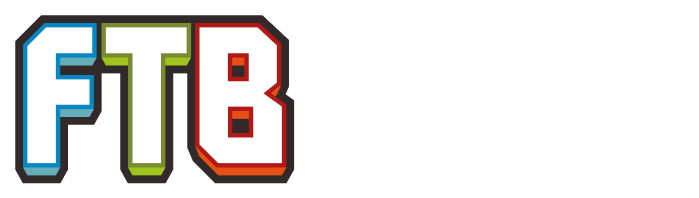(Marked this version for translation) |
mNo edit summary |
||
| Line 11: | Line 11: | ||
=== Twitch App Launcher === <!--T:89--> |
=== Twitch App Launcher === <!--T:89--> |
||
The steps above pertain to the legacy FTB launcher. FTB has switched support to the Twitch app, which can be downloaded [https://www.feed-the-beast.com/ here]. |
The steps above pertain to the legacy FTB launcher. FTB has switched support to the Twitch app, which can be downloaded [https://www.feed-the-beast.com/ here]. |
||
| − | # Download the .exe file from [https://www.feed-the-beast.com/ here]. |
+ | # Download the .exe or .app file from [https://www.feed-the-beast.com/ here]. |
| − | # Navigate to the .exe file on your computer and open it. |
+ | # Navigate to the .exe or .app file on your computer and open it. |
# Login with your Twitch credentials. |
# Login with your Twitch credentials. |
||
| Line 19: | Line 19: | ||
<!--T:4--> |
<!--T:4--> |
||
| − | # Browse to the FTB site and download the .exe from [http://legacy.feed-the-beast.com/ here] |
+ | # Browse to the FTB site and download the .exe or .jar from [http://legacy.feed-the-beast.com/ here]. |
| − | # Put the .exe in its own folder somewhere on your computer. |
+ | # Put the .exe or .jar in its own folder somewhere on your computer. |
| − | # Run the .exe |
+ | # Run the .exe or .jar. It may take some time for it to configure itself the first time. |
# Click on the OPTIONS tab and configure the installation location, memory settings, and window size/position. |
# Click on the OPTIONS tab and configure the installation location, memory settings, and window size/position. |
||
# Create a profile using your Minecraft username (or Mojang e-mail) and password.</s> |
# Create a profile using your Minecraft username (or Mojang e-mail) and password.</s> |
||
| Line 29: | Line 29: | ||
=== Twitch App === <!--T:90--> |
=== Twitch App === <!--T:90--> |
||
| − | # Click on the |
+ | # Click on the "Mods" at the top sidebar, and then "Minecraft." If it is not there, check if the app's settings has mod management on for Minecraft. This will bring you to the profiles page. |
# Click "Browse FTB Modpacks" |
# Click "Browse FTB Modpacks" |
||
# Click on the desired modpack. |
# Click on the desired modpack. |
||
| Line 63: | Line 63: | ||
== Mod guides == <!--T:7--> |
== Mod guides == <!--T:7--> |
||
</translate> |
</translate> |
||
| − | * {{L|Getting Started (Advanced Genetics)|<translate><!--T:26--> |
+ | * {{L|Getting Started (Advanced Genetics)|<translate><!--T:26--> Getting Started with Advanced Genetics</translate>}} |
| − | Getting Started |
+ | * {{L|Getting Started (AgriCraft)|<translate><!--T:42--> Getting Started with AgriCraft</translate>}} |
| − | * {{L|Getting Started (AgriCraft)|<translate><!--T: |
+ | ** {{L|Getting Started (AgriCraft) - Agricraft Crossbreeding|<translate><!--T:62--> AgriCraft Crossbreeding</translate>}} |
| − | Getting Started with |
+ | * {{L|Getting Started (Applied Energistics 2)|<translate><!--T:63--> Getting Started with Applied Energistics 2</translate>}} |
| − | ** {{L|Getting Started ( |
+ | ** {{L|Getting Started (Applied Energistics 2) - Starting a ME Network|<translate><!--T:64--> Starting a ME Network</translate>}} |
| ⚫ | |||
| − | AgriCraft Crossbreeding</translate>}} |
||
| − | * {{L|Getting Started ( |
+ | * {{L|Getting Started (Blood Magic)|<translate><!--T:27--> Getting Started with Blood Magic</translate>}} |
| − | Getting Started with |
+ | ** {{L|Getting Started (Blood Magic) (Pre 1.8)|<translate><!--T:88--> Getting Started with Blood Magic before Minecraft 1.8+</translate>}} |
| − | + | * {{L|Getting Started (Botania)|<translate><!--T:66--> Getting started with Botania</translate>}} |
|
| ⚫ | |||
| − | Starting a ME Network</translate>}} |
||
| ⚫ | |||
| − | AE2 Channel Surfing</translate>}} |
||
| − | * {{L|Getting Started (Blood Magic)|<translate><!--T:27--> |
||
| − | Getting Started with Blood Magic</translate>}} |
||
| − | ** {{L|Getting Started (Blood Magic) (Pre 1.8)|<translate><!--T:88--> |
||
| − | Getting Started with Blood Magic before Minecraft 1.8+</translate>}} |
||
| − | * {{L|Getting Started (Botania)|<translate><!--T:66--> |
||
| − | Getting started with Botania</translate>}} |
||
| ⚫ | |||
| − | Getting Started with BuildCraft</translate>}} |
||
* {{L|Getting Started (BuildCraft 4)|<translate> |
* {{L|Getting Started (BuildCraft 4)|<translate> |
||
<!--T:25--> |
<!--T:25--> |
||
Getting Started with BuildCraft 4</translate>}} |
Getting Started with BuildCraft 4</translate>}} |
||
| − | ** {{L|Getting Started (BuildCraft 4 Pipes)|<translate><!--T:28--> |
+ | ** {{L|Getting Started (BuildCraft 4 Pipes)|<translate><!--T:28--> Getting Started with BuildCraft 4 Pipes</translate>}} |
| − | Getting Started |
+ | * {{L|Getting Started (ComputerCraft)|<translate><!--T:9--> Getting Started with ComputerCraft</translate>}} |
| − | * {{L|Getting Started ( |
+ | * {{L|Getting Started (Draconic Evolution)|<translate><!--T:85--> Getting Started with Draconic Evolution</translate>}} |
| + | ** {{L|Draconic Evolution Reactor Guide|<translate><!--T:86--> Reactor Guide</translate>}} |
||
| − | Getting Started with ComputerCraft</translate>}} |
||
| − | * {{L|Getting Started ( |
+ | * {{L|Getting Started (Factorization)|<translate><!--T:10--> Getting Started with Factorization</translate>}} |
| − | Getting Started |
+ | * {{L|Getting Started (Forestry)|<translate><!--T:11--> Getting Started with Forestry</translate>}} |
| − | ** {{L| |
+ | ** {{L|Getting Started (Forestry - Beekeeping)|<translate><!--T:12--> Getting Started with Beekeeping in Forestry</translate>}} |
| ⚫ | |||
| − | Reactor Guide</translate>}} |
||
| − | * {{L| |
+ | *** {{L|Comparison of Frame types and Bee Housing|<translate><!--T:29--> Comparison of Frame types and Bee Housing</translate>}} |
| − | Getting Started with |
+ | ** {{L|Getting Started (Forestry - Farms)|<translate><!--T:67--> Getting Started with Farms in Forestry</translate>}} |
| − | * {{L|Getting Started ( |
+ | * {{L|Getting Started (Flaxbeard's Steam Power)|<translate><!--T:80--> Getting Started with Flaxbeard's Steam Power</translate>}} |
| − | Getting Started with |
+ | * {{L|Getting Started (GregTech 5)|<translate><!--T:39--> Getting Started with GregTech 5</translate>}} |
| − | ** {{L| |
+ | ** {{L|Crops (GregTech 5)|<translate><!--T:43--> GregTech 5 Crops</translate>}} |
| + | ** {{L|GregTech 5/Electricity|<translate><!--T:44--> GregTech 5 Electricity</translate>}} |
||
| − | Getting Started with Beekeeping in Forestry</translate>}} |
||
| − | ** {{L| |
+ | ** {{L|GregTech 5/Mining and Processing|<translate><!--T:45--> Mining and Processing with GregTech 5</translate>}} |
| ⚫ | |||
| ⚫ | |||
| − | + | * {{L|Getting Started (GregTech 6)|<translate><!--T:83--> Getting Started with GregTech 6</translate>}} |
|
| ⚫ | |||
| − | Comparison of Frame types and Bee Housing</translate>}} |
||
| − | + | * {{L|Getting Started (Immersive Engineering)|<translate><!--T:82--> Getting Started with Immersive Engineering</translate>}} |
|
| − | Getting Started |
+ | * {{L|Getting Started (IndustrialCraft)|<translate><!--T:13--> Getting Started with IndustrialCraft</translate>}} |
| − | * {{L| |
+ | ** {{L|IndustrialCraft 2 Classic Changes|<translate><!--T:81--> IndustrialCraft 2 Classic Changes</translate>}} |
| − | Getting Started |
+ | * {{L|Getting Started (Logistics Pipes)|<translate><!--T:84--> Getting Started with Logistics Pipes</translate>}} |
| − | * {{L|Getting Started ( |
+ | * {{L|Getting Started (Mystcraft)|<translate><!--T:14--> Getting Started with Mystcraft</translate>}} |
| − | Getting Started with |
+ | ** {{L|Getting Started (Mystcraft)/Archive/Pre_0.10|<translate><!--T:48--> Getting Started with Mystcraft for versions below 0.10</translate>}} |
| − | + | * {{L|Getting Started (Railcraft)|<translate><!--T:15--> Getting Started with Railcraft</translate>}} |
|
| ⚫ | |||
| − | GregTech 5 Crops</translate>}} |
||
| − | ** {{L| |
+ | ** {{L|Cart linking|<translate><!--T:30--> Cart linking</translate>}} |
| − | + | ** {{L|High speed|<translate><!--T:31--> High speed</translate>}} |
|
| − | + | * {{L|Getting Started (RedPower 2)|<translate><!--T:17--> Getting Started with RedPower 2</translate>}} |
|
| ⚫ | |||
| − | Mining and Processing with GregTech 5</translate>}} |
||
| − | ** {{L| |
+ | ** {{L|Steamcraft2/Technical Information|<translate><!--T:50--> Steamcraft2 Technical Information</translate>}} |
| − | Mod Compatibility |
+ | ** {{L|Mod Compatibility (Steamcraft2)|<translate><!--T:68--> Mod Compatibility with Steamcraft2</translate>}} |
| − | * {{L|Getting Started ( |
+ | * {{L|Getting Started (Steve's Carts)|<translate><!--T:18--> Getting Started with Steve's Carts</translate>}} |
| − | Getting Started |
+ | ** {{L|Getting Started (Steve's Carts - Treefarm)|<translate><!--T:24--> Getting Started (Steve's Carts - Treefarm)</translate>}} |
| − | + | * {{L|Getting Started (Thaumcraft 3)|<translate><!--T:19--> Getting Started with Thaumcraft 3</translate>}} |
|
| ⚫ | |||
| ⚫ | |||
| − | * {{L|Getting Started ( |
+ | * {{L|Getting Started (The BackWoods)|<translate><!--T:69--> Getting Started with TheBackWoods</translate>}} |
| − | Getting Started with |
+ | * {{L|Getting Started (The Twilight Forest)|<translate><!--T:21--> Getting Started with Twilight Forest</translate>}} |
| − | * {{L|Getting Started ( |
+ | * {{L|Getting Started (Thermal Expansion)|<translate><!--T:20--> Getting Started with Thermal Expansion for Minecraft versions 1.5 and below</translate>}} |
| − | Getting Started with |
+ | * {{L|Getting Started (Thermal Expansion 3)|<translate><!--T:34--> Getting Started with Thermal Expansion for Minecraft versions 1.6 and above</translate>}} |
| − | + | * {{L|Getting Started (Tinkers' Construct)|<translate><!--T:35--> Getting Started with Tinkers' Construct</translate>}} |
|
| ⚫ | |||
| − | IndustrialCraft 2 Classic Changes</translate>}} |
||
| − | * {{L|Getting Started ( |
+ | * {{L|Getting Started (Witchery)|<translate><!--T:37--> Getting Started with Witchery</translate>}} |
| ⚫ | |||
| − | Getting Started with Logistics Pipes</translate>}} |
||
| − | * {{L| |
+ | ** {{L|Circle Magic and Infusions (Witchery)|<translate><!--T:52--> Performing Circle Magic and Infusions in Witchery</translate>}} |
| ⚫ | |||
| − | Getting Started with Mystcraft</translate>}} |
||
| − | ** {{L| |
+ | ** {{L|Conjurations and Fetishes (Witchery)|<translate><!--T:54--> Conjurations and Fetishes with Witchery</translate>}} |
| ⚫ | |||
| − | Getting Started with Mystcraft for versions below 0.10</translate>}} |
||
| − | * {{L| |
+ | * {{L|How to Use MineTweaker 2|<translate><!--T:38--> How to Use MineTweaker 2</translate>}} |
| ⚫ | |||
| − | Getting Started with Railcraft</translate>}} |
||
| − | ** {{L| |
+ | ** {{L|Using MineTweaker and Vanilla|<translate><!--T:78--> Using MineTweaker and Vanilla</translate>}} |
| ⚫ | |||
| ⚫ | |||
| − | + | * {{L|HD Capes and Skins|<translate><!--T:57--> HD Capes and Skins</translate>}} |
|
| ⚫ | |||
| − | Cart linking</translate>}} |
||
| − | + | * {{L|Metallurgy 3 Metal Information|<translate><!--T:58--> Metallurgy 3 Metal Information</translate>}} |
|
| ⚫ | |||
| − | High speed</translate>}} |
||
| − | * {{L|Getting Started (RedPower 2)|<translate><!--T:17--> |
||
| − | Getting Started with RedPower 2</translate>}} |
||
| ⚫ | |||
| − | Getting Started with Steamcraft2</translate>}} |
||
| − | ** {{L|Steamcraft2/Technical Information|<translate><!--T:50--> |
||
| − | Steamcraft2 Technical Information</translate>}} |
||
| ⚫ | |||
| − | Mod Compatibility with Steamcraft2</translate>}} |
||
| − | * {{L|Getting Started (Steve's Carts)|<translate><!--T:18--> |
||
| − | Getting Started with Steve's Carts</translate>}} |
||
| − | ** {{L|Getting Started (Steve's Carts - Treefarm)|<translate><!--T:24--> |
||
| − | Getting Started (Steve's Carts - Treefarm)</translate>}} |
||
| − | * {{L|Getting Started (Thaumcraft 3)|<translate><!--T:19--> |
||
| − | Getting Started with Thaumcraft 3</translate>}} |
||
| ⚫ | |||
| − | Getting Started with Thaumcraft 4</translate>}} |
||
| − | * {{L|Getting Started (The BackWoods)|<translate><!--T:69--> |
||
| − | Getting Started with TheBackWoods</translate>}} |
||
| − | * {{L|Getting Started (The Twilight Forest)|<translate><!--T:21--> |
||
| − | Getting Started with Twilight Forest</translate>}} |
||
| − | * {{L|Getting Started (Thermal Expansion)|<translate><!--T:20--> |
||
| − | Getting Started with Thermal Expansion for Minecraft versions 1.5 and below</translate>}} |
||
| − | * {{L|Getting Started (Thermal Expansion 3)|<translate><!--T:34--> |
||
| − | Getting Started with Thermal Expansion for Minecraft versions 1.6 and above</translate>}} |
||
| − | * {{L|Getting Started (Tinkers' Construct)|<translate><!--T:35--> |
||
| − | Getting Started with Tinkers' Construct</translate>}} |
||
| ⚫ | |||
| − | Getting Started with Tinkers' Steelworks</translate>}} |
||
| − | * {{L|Getting Started (Witchery)|<translate><!--T:37--> |
||
| − | Getting Started with Witchery</translate>}} |
||
| ⚫ | |||
| − | Performing Voodoo in Witchery</translate>}} |
||
| − | ** {{L|Circle Magic and Infusions (Witchery)|<translate><!--T:52--> |
||
| − | Performing Circle Magic and Infusions in Witchery</translate>}} |
||
| ⚫ | |||
| − | Performing Symbol Magic in Witchery</translate>}} |
||
| − | ** {{L|Conjurations and Fetishes (Witchery)|<translate><!--T:54--> |
||
| − | Conjurations and Fetishes with Witchery</translate>}} |
||
| ⚫ | |||
| − | Mutational Magic with Witchery</translate>}} |
||
| − | * {{L|How to Use MineTweaker 2|<translate><!--T:38--> |
||
| − | How to Use MineTweaker 2</translate>}} |
||
| ⚫ | |||
| − | How to Use MineTweaker 3</translate>}} |
||
| − | ** {{L|Using MineTweaker and Vanilla|<translate><!--T:78--> |
||
| − | Using MineTweaker and Vanilla</translate>}} |
||
| ⚫ | |||
| − | Using MineTweaker and Avaritia</translate>}} |
||
| − | * {{L|HD Capes and Skins|<translate><!--T:57--> |
||
| − | HD Capes and Skins</translate>}} |
||
| ⚫ | |||
| − | Mod Compatibility (MineFactory Reloaded)</translate>}} |
||
| − | * {{L|Metallurgy 3 Metal Information|<translate><!--T:58--> |
||
| − | Metallurgy 3 Metal Information</translate>}} |
||
| ⚫ | |||
| − | Shitting bricks with OpenBlocks</translate>}} |
||
<translate> |
<translate> |
||
| Line 203: | Line 137: | ||
== Modpack guides == <!--T:71--> |
== Modpack guides == <!--T:71--> |
||
</translate> |
</translate> |
||
| − | * {{L|BnB Tips from Eyamaz|<translate><!--T:60--> |
+ | * {{L|BnB Tips from Eyamaz|<translate><!--T:60--> BnB Tips from Eyamaz</translate>}} |
| ⚫ | |||
| − | BnB Tips from Eyamaz</translate>}} |
||
| − | * {{L|Getting Started (Magic Farm |
+ | * {{L|Getting Started (Magic Farm 2)|<translate><!--T:61--> Getting Started with the Magic Farm 2 Modpack</translate>}} |
| ⚫ | |||
| − | * {{L|Getting Started (Magic Farm 2)|<translate><!--T:61--> |
||
| − | Getting Started with the Magic Farm 2 Modpack</translate>}} |
||
<translate> |
<translate> |
||
| Line 216: | Line 147: | ||
=== Comparisons === <!--T:73--> |
=== Comparisons === <!--T:73--> |
||
</translate> |
</translate> |
||
| − | * {{L|Comparison of programming mods|<translate><!--T:74--> |
+ | * {{L|Comparison of programming mods|<translate><!--T:74--> Comparison of programming mods</translate>}} |
| − | Comparison of programming mods</translate>}} |
||
<translate> |
<translate> |
||
=== Lists === <!--T:75--> |
=== Lists === <!--T:75--> |
||
</translate> |
</translate> |
||
| − | * {{L|List of Furnaces|<translate><!--T:76--> |
+ | * {{L|List of Furnaces|<translate><!--T:76--> List of Furnaces</translate>}} |
| − | List of |
+ | * {{L|List of Ore multiplying methods|<translate><!--T:77--> List of Ore multiplying methods</translate>}} |
| − | * {{L|List of |
+ | * {{L|List of modded acronyms|<translate><!--T:87--> List of modded acronyms</translate>}} |
| − | List of Ore multiplying methods</translate>}} |
||
| − | * {{L|List of modded acronyms|<translate><!--T:87--> |
||
| − | List of modded acronyms</translate>}} |
||
[[Category:Guides{{L}}]] |
[[Category:Guides{{L}}]] |
||
Revision as of 02:05, 7 March 2018
Prerequisites
Before playing Feed the Beast, you should do the following:
- Purchase Minecraft from Mojang and create an account.
- Install Minecraft and launch it at least once to verify it runs successfully on your computer.
Installing the launcher
Twitch App Launcher
The steps above pertain to the legacy FTB launcher. FTB has switched support to the Twitch app, which can be downloaded here.
- Download the .exe or .app file from here.
- Navigate to the .exe or .app file on your computer and open it.
- Login with your Twitch credentials.
FTB Legacy Launcher
Once you have Minecraft successfully running on its own you are ready to install the FTB Launcher. The FTB Launcher is depreciated by FTB Team who instead recommend the Twitch Desktop App, but the latter currently doesn't support Linux, and there are also a few older third-party modpacks that cannot be downloaded using the Twitch Desktop App yet.
- Browse to the FTB site and download the .exe or .jar from here.
- Put the .exe or .jar in its own folder somewhere on your computer.
- Run the .exe or .jar. It may take some time for it to configure itself the first time.
- Click on the OPTIONS tab and configure the installation location, memory settings, and window size/position.
- Create a profile using your Minecraft username (or Mojang e-mail) and password.
Choosing a modpack
There are many FTB modpacks, as listed here. The Twitch Desktop App can also be used to install many other modpacks from other creators as well.
Twitch App
- Click on the "Mods" at the top sidebar, and then "Minecraft." If it is not there, check if the app's settings has mod management on for Minecraft. This will bring you to the profiles page.
- Click "Browse FTB Modpacks"
- Click on the desired modpack.
- Click "Install" by the top-left corner.
- Navigate back to the profiles page.
- Click "Play" to load up the Minecraft launcher.
- Enjoy playing Feed the Beast!
FTB Legacy Launcher
Installing an official pack
- In the launcher's main window click on the "FTB MODPACKS" tab.
- Click on one of the packs on the left. The launcher will list the mods that make up that pack.
- Once you have chosen your pack click the "Launch" button.
- Wait as the launcher downloads, installs, and launches the pack.
- Enjoy playing Feed the Beast!
Installing a public pack
- In the launcher's main window click on the "3RD PARTY PACKS" tab.
- Click on one of the packs on the left. The launcher will list the mods that make up that pack.
- Once you have chosen your pack click the "Launch" button.
- Wait as the launcher downloads, installs, and launches the pack.
- Enjoy playing Feed the Beast!
Installing an unlisted pack
- In the launcher's main window click on the "3RD PARTY PACKS" tab.
- Click on the "Pack Codes" button on the right.
- Write in the pack code and click "Add".
- Find your pack in the list on the left, and click on it. The launcher will list the mods that make up that pack.
- Once you have chosen your pack click the "Launch" button.
- Wait as the launcher downloads, installs, and launches the pack.
- Enjoy playing Feed the Beast!
Mod guides
- Getting Started with Advanced Genetics
- Getting Started with AgriCraft
- Getting Started with Applied Energistics 2
- Getting Started with Blood Magic
- Getting started with Botania
- Getting Started with BuildCraft
- Getting Started with BuildCraft 4
- Getting Started with ComputerCraft
- Getting Started with Draconic Evolution
- Getting Started with Factorization
- Getting Started with Forestry
- Getting Started with Flaxbeard's Steam Power
- Getting Started with GregTech 5
- Getting Started with GregTech 6
- Getting Started with Immersive Engineering
- Getting Started with IndustrialCraft
- Getting Started with Logistics Pipes
- Getting Started with Mystcraft
- Getting Started with Railcraft
- Getting Started with RedPower 2
- Getting Started with Steamcraft2
- Getting Started with Steve's Carts
- Getting Started with Thaumcraft 3
- Getting Started with Thaumcraft 4
- Getting Started with TheBackWoods
- Getting Started with Twilight Forest
- Getting Started with Thermal Expansion for Minecraft versions 1.5 and below
- Getting Started with Thermal Expansion for Minecraft versions 1.6 and above
- Getting Started with Tinkers' Construct
- Getting Started with Witchery
- How to Use MineTweaker 2
- How to Use MineTweaker 3
- HD Capes and Skins
- Mod Compatibility (MineFactory Reloaded)
- Metallurgy 3 Metal Information
- Shitting bricks with OpenBlocks
Modpack guides
- BnB Tips from Eyamaz
- Getting Started with the Magic Farm Modpack
- Getting Started with the Magic Farm 2 Modpack
Other guides
These guides are not mod or modpack specific.