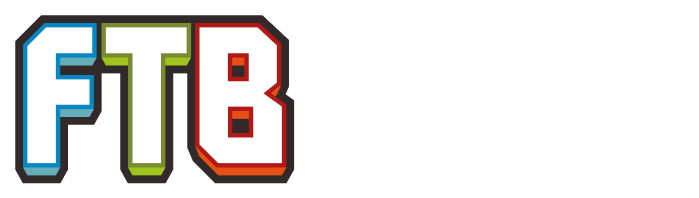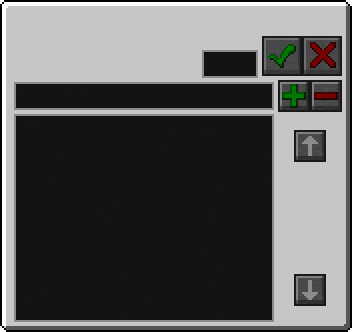(Cleanup and clarification) |
im>JinboBot (Do not use {{L}} in english pages., replaced: {{L|Thermal Expansion}} → Thermal Expansion (9)) |
||
| Line 7: | Line 7: | ||
}} |
}} |
||
| − | '''Tesseracts''' are a block added by |
+ | '''Tesseracts''' are a block added by [[Thermal Expansion]] used to move energy, items and liquid between locations and across dimensions. |
==Compatibility== |
==Compatibility== |
||
| Line 13: | Line 13: | ||
Tesseracts are compatible with: |
Tesseracts are compatible with: |
||
| − | *RedPower 2 |
+ | *RedPower 2 [[Fluid Tube]]s and [[Pneumatic Tube]]s |
| − | *Buildcraft |
+ | *Buildcraft [[Transport Pipe]]s, [[Waterproof Pipe]]s, and [[Conductive Pipe]]s |
| − | *Thermal Expansion |
+ | *Thermal Expansion [[Liquiduct]]s and [[Redstone Energy Conduit]]s.] |
==Usage== |
==Usage== |
||
| Line 62: | Line 62: | ||
}} |
}} |
||
| − | *1000 mB of |
+ | *1000 mB of [[Resonant Ender]] is equivalent to 4 Ender pearls. |
===Item Tesseract=== |
===Item Tesseract=== |
||
Revision as of 09:10, 11 August 2013
| This article may require cleanup to meet this wiki's quality standards. You can help us by improving it. Learn how here. (July 2013) |
| Tesseract | |
|---|---|
| Item Tesseract, Energy Tesseract,Liquid Tesseract, Tesseract Frame, Unattuned Tesseract | |
| Mod | Thermal Expansion |
| Type | Unknown value |
Tesseracts are a block added by Thermal Expansion used to move energy, items and liquid between locations and across dimensions.
Compatibility
Tesseracts are compatible with:
- RedPower 2 Fluid Tubes and Pneumatic Tubes
- Buildcraft Transport Pipes, Waterproof Pipes, and Conductive Pipes
- Thermal Expansion Liquiducts and Redstone Energy Conduits.]
Usage
Right clicking a tesseract opens the GUI. To set the tesseract frequency, enter a number between 0 and 999 in the upper slot and press the green check mark.
Frequencies can be named, allowing them to be used as a preset across the tesseract network. To name a frequency, enter a frequency number in the upper slot, and then enter a name (and combination of alphanumeric, including punctuation) in the lower slot and press the green + sign. To set a tesseract to a preset frequency, select the frequency and press the green check mark.
Note: Frequencies and names are only shared by that type of tesseract. I.E. if an energy tesseract set to frequency 1 named "Generators", item and liquid may still use frequency 1 and the name "Generators" without overlap.
In the configuration tab you can set it to be public or private. Public access tesseracts can be used by any player; private access tesseracts may only be used by the owner. Tesseracts may be set to send, recieve, or both.
Tesseracts can be controlled via redstone. In the configuration tab, the tesseract can be set to enable with no redstone signal (low), with a redstone signal (high), or to not be affect by redstone (disable).
- Right clicking a tesseract with Shiny Dust makes it remember its settings even after being picked up and moved.
Craftinge
Tesseracts are crafted in a multi-step process. The two initial stages, tesseract frame and unattuned tesseract, are the same for all three types of tesseract.
Tesseract Frame
Template:Grid/Crafting Table
Unattuned Tesseract
Template:Grid/Liquid Transposer
- 1000 mB of Resonant Ender is equivalent to 4 Ender pearls.
Item Tesseract
Template:Grid/Crafting Table
Energy Tesseract
Template:Grid/Crafting Table
Liquid Tesseract
Template:Grid/Crafting Table
Item List
| |||||||||||||||||||||||||||||||||||||||||||||||||||||||||||||||||||||||||||||||||||||||||||||||||||||||||||
Template:Langbar