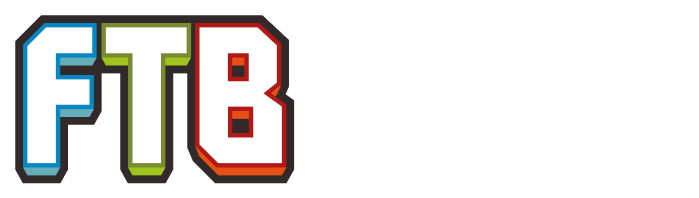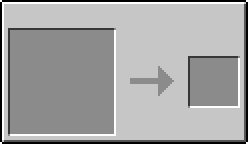- This page is about the Display Screen added by Practical Logistics 2. For other uses, see Display Screen.
| Display Screen | |
|---|---|
| Mod | Practical Logistics 2 |
| Type | Solid block |
| Upgrades | |
| Previous tier | |
| Next tier | |
| Technical details | |
| Registry name | practicallogistics2:displayscreen |

A Display Screen displaying the amount of Sapphire Dust stored in a Chest.
The Display Screen is a screen added by Practical Logistics 2. It is used to display information sent to it from a connected network, as well as display text titles. Data is sent to Display Screens through any kind of reader. As the front of the Display Screen is used for editing, it can only be broken by the player from the back.
The Display Screen can also be used to create a variety of other display methods from the mod.
Recipe[]
Usage[]
In world GUI[]
Like other displays, the Display Screen features an in world GUI that allows the player to customize elements and write text. There are 5 buttons on the left of the Display Screen that enable this customization. The buttons can be disabled and enabled by shift right-clicking the front of the Display Screen. This is a list of the Buttons provided in "Edit Mode" and what they do:
| Button | Information |
|---|---|
| Create Info | This button will display an 8x4 (32 boxes) grid on the screen, right-clicking on two seperate boxes will create a larger, orange box that serves as an element that will display data from the connected network. |
| Create Title | This button functions the same as the Create Info button, however the element is able to display customizable text once saved. |
| Create Wrapped Text | This button functions the same as the Create Title button, however the text element will be wrapped. |
| Edit Elements | This button will open up a GUI that allows the player to resize, edit, and delete elements. As well as reset the entire Display Screen. |
| Close Edit Mode | This will disable edit mode, hiding the buttons. To reenable it, shift right-click on the front of the Display Screen. |
Information elements[]
When an element is created by the Create Info button, it will add a button to the screen in its position. Right-clicking this button will open up a GUI that displays a list of data in the network to display. The data can then be selected by clicking on it, and exiting the GUI will update the screen with the new data.
| |||||||||||||||||||||||||||||||||||||||||||||||||