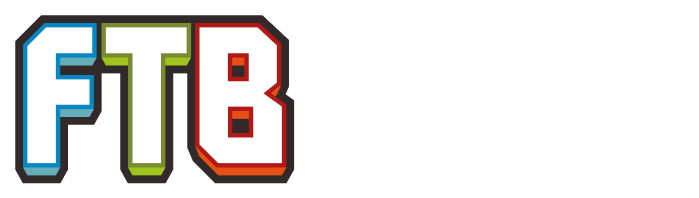들어가기 전에
FTB를 플레이하기 전에 이것부터 해주세요 :
- Mojang 에서 마인크래프트를 구입하신 후 계정을 만들어 주세요.
- 마인크래프트를 설치하시고 제대로 실행이 되는지 확인해 보세요.
런처 설치
Twitch App Launcher
The steps above pertain to the legacy FTB launcher. FTB has switched support to the Twitch app, which can be downloaded here.
- Download the .exe or .app file from here.
- Navigate to the .exe or .app file on your computer and open it.
- Login with your Twitch credentials.
FTB Legacy Launcher
Once you have Minecraft successfully running on its own you are ready to install the FTB Launcher. The FTB Launcher is depreciated by FTB Team who instead recommend the Twitch Desktop App, but the latter currently doesn't support Linux, and there are also a few older third-party modpacks that cannot be downloaded using the Twitch Desktop App yet.
- 여기에서 exe 형식의 런처를 다운로드할 수 있습니다. 맥이나 리눅스는 jar 파일을 다운받으시면 됩니다.
- 다운받은 런처를 따로 폴더를 만들어 옮겨 놓습니다.
- 런처를 실행하고 기다리세요. 초기 설정에 시간이 꽤 걸립니다.
- OPTIONS(설정) 탭을 열고 모드팩 설치 위치, 메모리 설정, 창 설정을 조정하세요.
- 마인크래프트 계정으로 프로필을 만드세요.
Choosing a modpack
There are many FTB modpacks, as listed here. The Twitch Desktop App can also be used to install many other modpacks from other creators as well.
Twitch App
- Click on the "Mods" at the top sidebar, and then "Minecraft." If it is not there, check if the app's settings has mod management on for Minecraft. This will bring you to the profiles page.
- Click "Browse FTB Modpacks"
- Click on the desired modpack.
- Click "Install" by the top-left corner.
- Navigate back to the profiles page.
- Click "Play" to load up the Minecraft launcher.
- Enjoy playing Feed the Beast!
FTB Legacy Launcher
Installing an official pack
- In the launcher's main window click on the "FTB MODPACKS" tab.
- Click on one of the packs on the left. The launcher will list the mods that make up that pack.
- Once you have chosen your pack click the "Launch" button.
- Wait as the launcher downloads, installs, and launches the pack.
- Enjoy playing Feed the Beast!
Installing a public pack
- In the launcher's main window click on the "3RD PARTY PACKS" tab.
- Click on one of the packs on the left. The launcher will list the mods that make up that pack.
- Once you have chosen your pack click the "Launch" button.
- Wait as the launcher downloads, installs, and launches the pack.
- Enjoy playing Feed the Beast!
Installing an unlisted pack
- In the launcher's main window click on the "3RD PARTY PACKS" tab.
- Click on the "Pack Codes" button on the right.
- Write in the pack code and click "Add".
- Find your pack in the list on the left, and click on it. The launcher will list the mods that make up that pack.
- Once you have chosen your pack click the "Launch" button.
- Wait as the launcher downloads, installs, and launches the pack.
- Enjoy playing Feed the Beast!
Mod guides
- Getting Started with Advanced Genetics
- Getting Started with AgriCraft
- AgriCraft Crossbreeding
- Getting Started with Applied Energistics 2
- Starting a ME Network
- AE2 Channel Surfing
- Getting Started with Blood Magic
- Getting Started with Blood Magic before Minecraft 1.8+
- Getting started with Botania
- Getting Started with BuildCraft
- Getting Started with BuildCraft 4
- Getting Started with BuildCraft 4 Pipes
- Getting Started with ComputerCraft
- Getting Started with Draconic Evolution
- Reactor Guide
- Getting Started with Factorization
- Getting Started with Forestry
- Getting Started with Beekeeping in Forestry
- Getting Started (Forestry - Alveary)
- Comparison of Frame types and Bee Housing
- Getting Started with Farms in Forestry
- Getting Started with Flaxbeard's Steam Power
- Getting Started with GregTech 5
- GregTech 5 Crops
- GregTech 5 Electricity
- Mining and Processing with GregTech 5
- Mod Compatibility with GregTech 5
- Getting Started with GregTech 6
- GregTech 6 API Modding Guide
- Getting Started with Immersive Engineering
- Getting Started with IndustrialCraft
- IndustrialCraft 2 Classic Changes
- Getting Started with Logistics Pipes
- Getting Started with Mystcraft
- Getting Started with Mystcraft for versions below 0.10
- Getting Started with Railcraft
- Getting Started with Signalling in Railcraft
- Cart linking
- High speed
- Getting Started with RedPower 2
- Getting Started with Steamcraft2
- Steamcraft2 Technical Information
- Mod Compatibility with Steamcraft2
- Getting Started with Steve's Carts
- Getting Started (Steve's Carts - Treefarm)
- Getting Started with Thaumcraft 3
- Getting Started with Thaumcraft 4
- Getting Started with TheBackWoods
- Getting Started with Twilight Forest
- Getting Started with Thermal Expansion for Minecraft versions 1.5 and below
- Getting Started with Thermal Expansion for Minecraft versions 1.6 and above
- Getting Started with Tinkers' Construct
- Getting Started with Tinkers' Steelworks
- Getting Started with Witchery
- Performing Voodoo in Witchery
- Performing Circle Magic and Infusions in Witchery
- Performing Symbol Magic in Witchery
- Conjurations and Fetishes with Witchery
- Mutational Magic with Witchery
- How to Use MineTweaker 2
- How to Use MineTweaker 3
- Using MineTweaker and Vanilla
- Using MineTweaker and Avaritia
- HD Capes and Skins
- Mod Compatibility (MineFactory Reloaded)
- Metallurgy 3 Metal Information
- Shitting bricks with OpenBlocks
Modpack guides
- BnB Tips from Eyamaz
- Getting Started with FTB Revelation
- Getting Started with the Magic Farm Modpack
- Getting Started with the Magic Farm 2 Modpack
Other guides
These guides are not mod or modpack specific.
Comparisons
- Comparison of programming mods
Lists
- List of Furnaces
- List of Ore multiplying methods
- List of modded acronyms